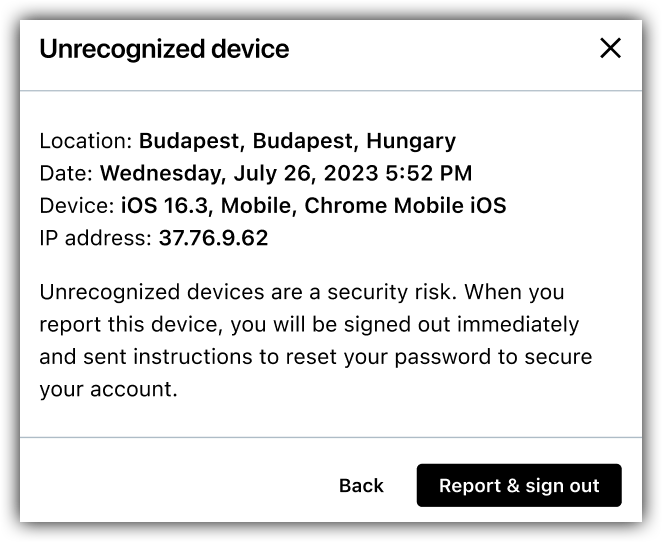How do I manage my trusted devices?
The security of your LogMeIn Rescue account is our highest priority. For this reason, you can view all of the devices and locations where your user account is actively signed in and when it was last accessed.
You can review each device listed and choose to set familiar devices as trusted, or revoke trust and/or report devices that you don't recognize. Please note that the current device listed is the one you are using while you are logged in and reviewing your devices.
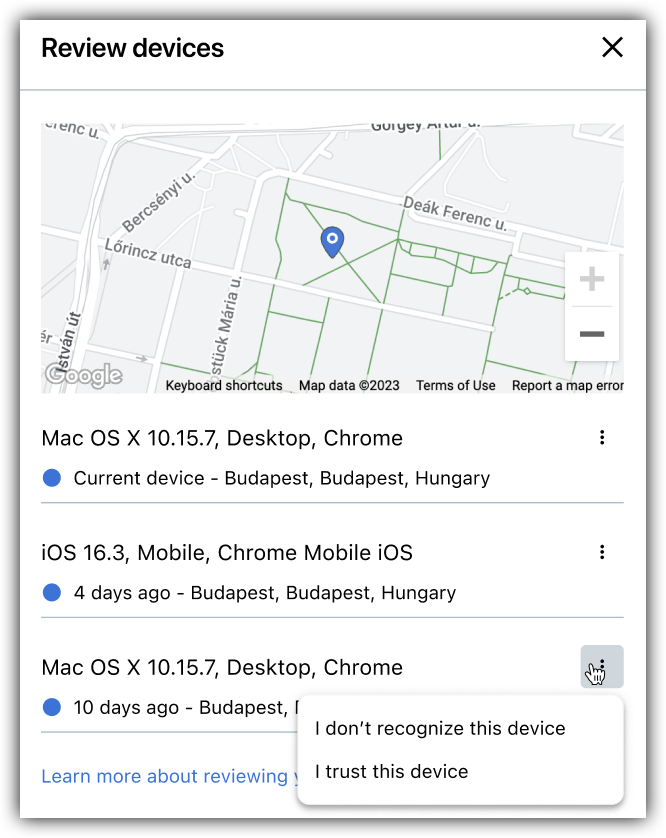
Trust a device
When reviewing your devices, you should only trust those that are familiar and that you fully recognize.
- Sign in to My Account.
- Select Sign In & Security in the left navigation.
- From Devices, select Review.
- For your desired device, click the Options icon
 then select I trust this device.
then select I trust this device. - When prompted, click Trust this device to acknowledge that this device will not be prompted for email verification upon sign in if a security risk is detected.
- Your device now displays with a Trusted status and the date it was flagged as trusted.
Revoke trust or report an unrecognized device
For a device listed that you do not recognize, or an already trusted device that needs to have trust revoked (e.g., the device was replaced), you can report the device and will be immediately prompted to reset your account password as a security measure.