Check the connection quality of your LogMeIn hosts
You can view the connection quality between your client computer that you're sitting in front of and the remote host that you're trying to access. It is only a source of information about potential connection issues and may give you an idea why your connection is slow or unstable, but it does not offer a solution.
Important: The connectivity diagram provides information on online hosts only. Offline computers do not send connection information to the gateway. If your computer is displayed as Offline, see troubleshooting tips in Troubleshooting offline computers in LogMeIn Pro.
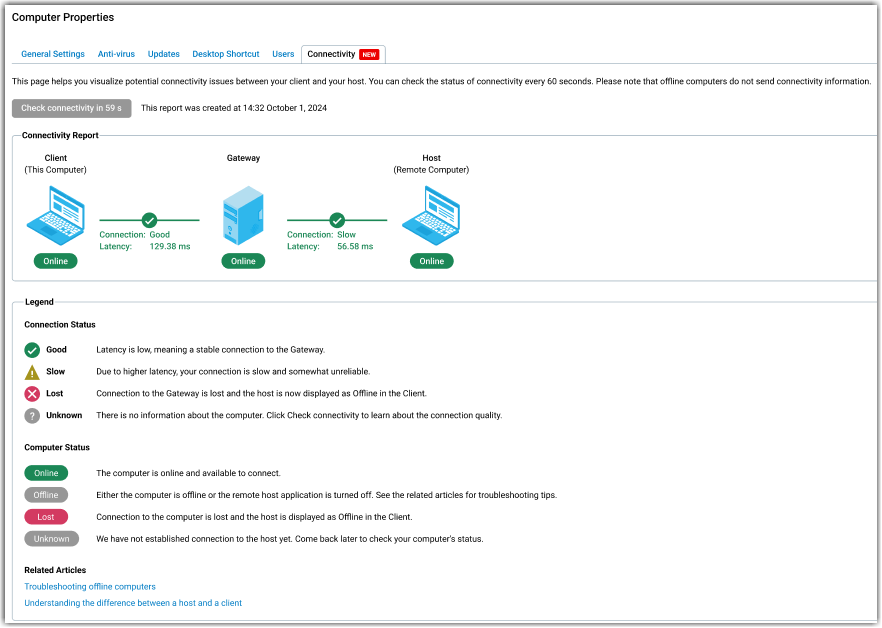
Connection quality can be the following:
- Good: The lowest latency provides the best quality and reliability to your connection. With good connection, you get the best remote control experience.
- Slow: When latency drops, connection to your host becomes unreliable. In this case, you may experience lag during a remote control session or even lose connection to your host computer. As a workaround, you can either set a lower connection speed or change the color quality of your session.
- Lost: When the connection between the remote computer and the gateway is lost, you will see that the client displays the host computer as Offline. The most common reason for losing connection is that either there's a temporary network outage in the remote computer's network, or for some reason the host application was turned off on the remote computer. The latter could happen when an antivirus software incorrectly identifies the LogMeIn host software as malware and turns it off (stops the background process). If your computer is displayed as Offline, see troubleshooting tips in Troubleshooting offline computers in LogMeIn Pro.
- Unknown: The connectivity status has not been checked yet. Select Check connectivity to see connection quality information.
Computer status can be the following:
- Online: The remote computer is online and ready to connect to.
- Offline: The computer is either offline or its host software is turned off. See troubleshooting tips in Troubleshooting offline computers in LogMeIn Pro.
- Lost: When the connection between the remote computer and the gateway is lost, you will see that the client displays the host computer as Offline.
- Unknown: The connectivity status has not been checked yet. Select Check connectivity to see connection quality information.
