Introduction to user management in LogMeIn Resolve MDM
Users in LogMeIn Resolve MDM are responsible for maintaining your MDM work environment, including enrolling and managing devices.
You can perform user management tasks, such as adding and deleting users by using the buttons on top of the page. 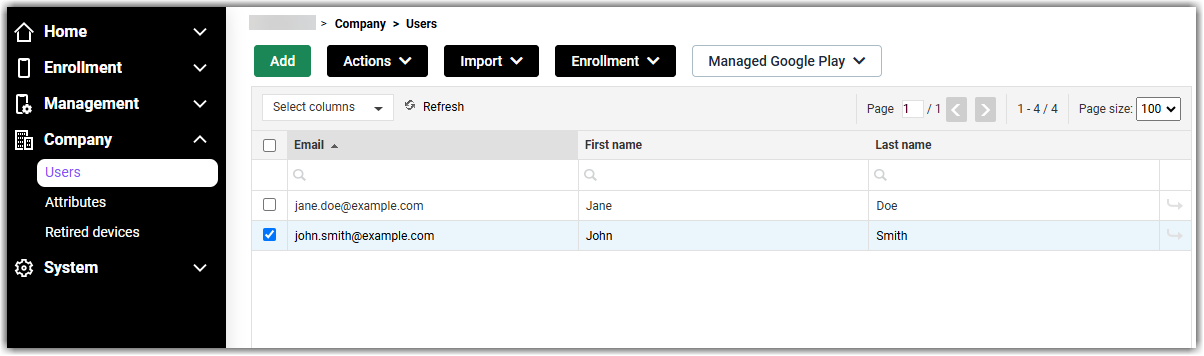
Adding users
You can add users manually, import from a CSV file, or import from Microsoft Active Directory. Required information for all users includes a name and an email address. User information can be also complemented with the details of Exchange ActiveSync or other mail accounts, and proxy or VPN accounts.
accounts.
Deleting users
When a user no longer needs access to your MDM environment, it is best to remove them from your company:
- Go to the page and select the users that you want to remove.
- Select Delete under the Actions button.
- Confirm the deletion by clicking Delete again.
Selected users will be deleted permanently.
Enroll user device
LogMeIn Resolve MDM provides a message template for self-service enrollment emails. Enrollment allows you to manage user devices remotely in LogMeIn Resolve MDM.
To enroll a user's device,
- Go to the page and select the users whose devices you want to enroll.
- At the top of the user list, select .
- Click Next.
- Click Send now to X users.
- Click Close.
Your users will receive an email with instructions on how to enroll their devices.
