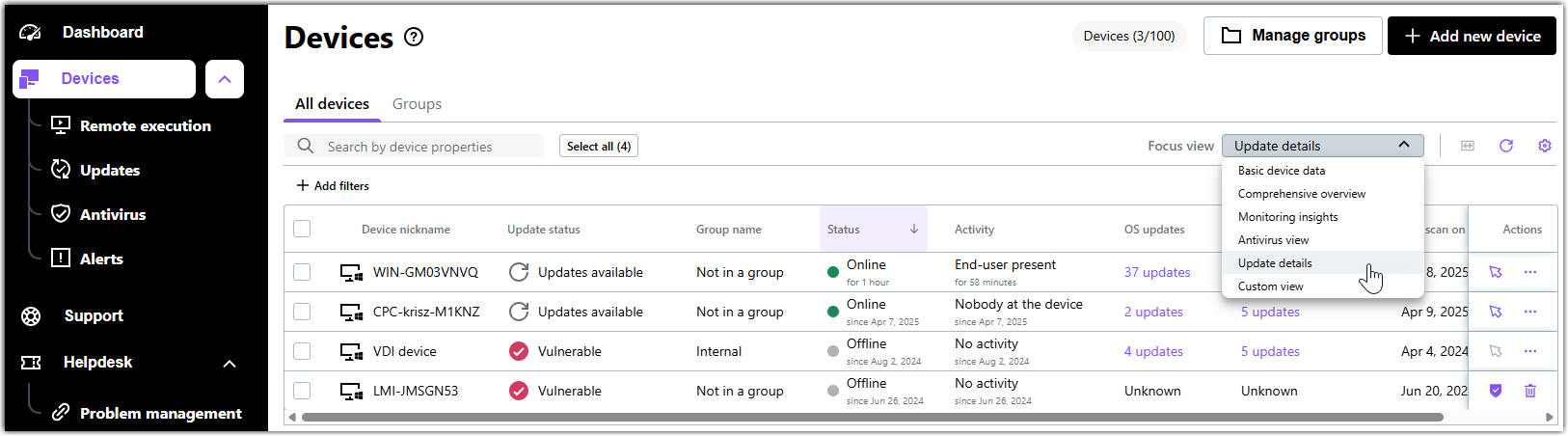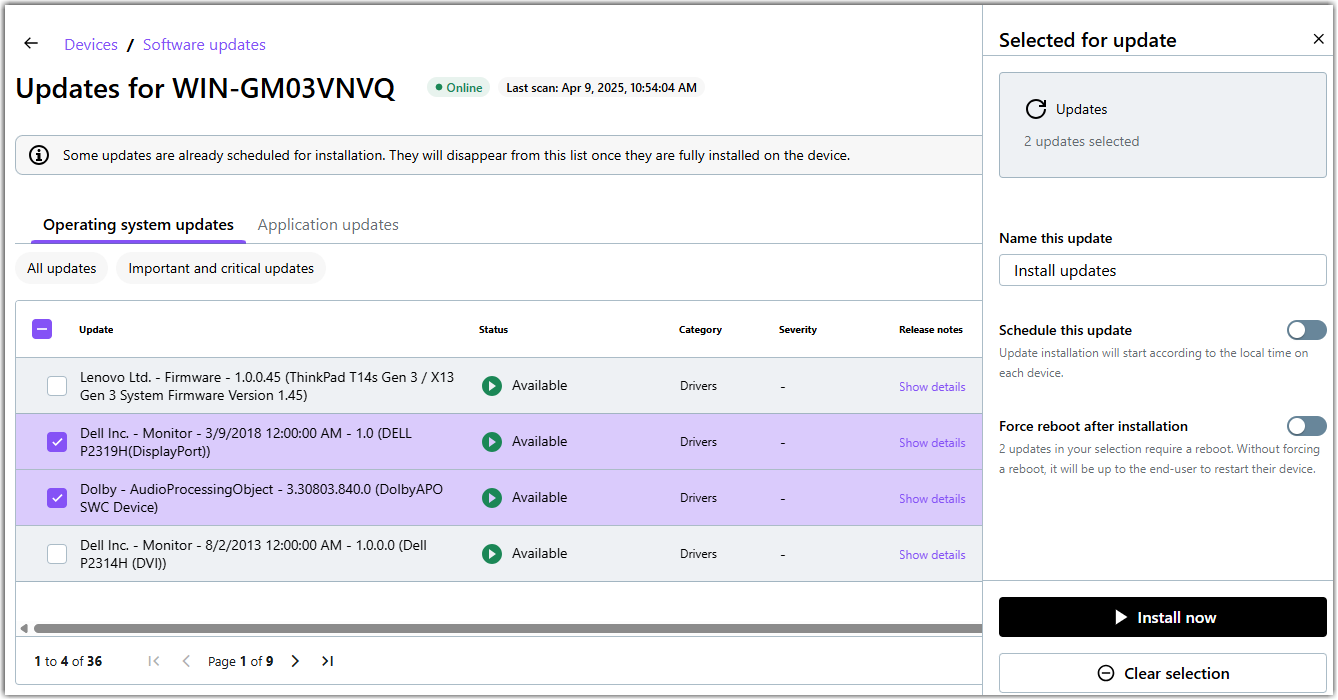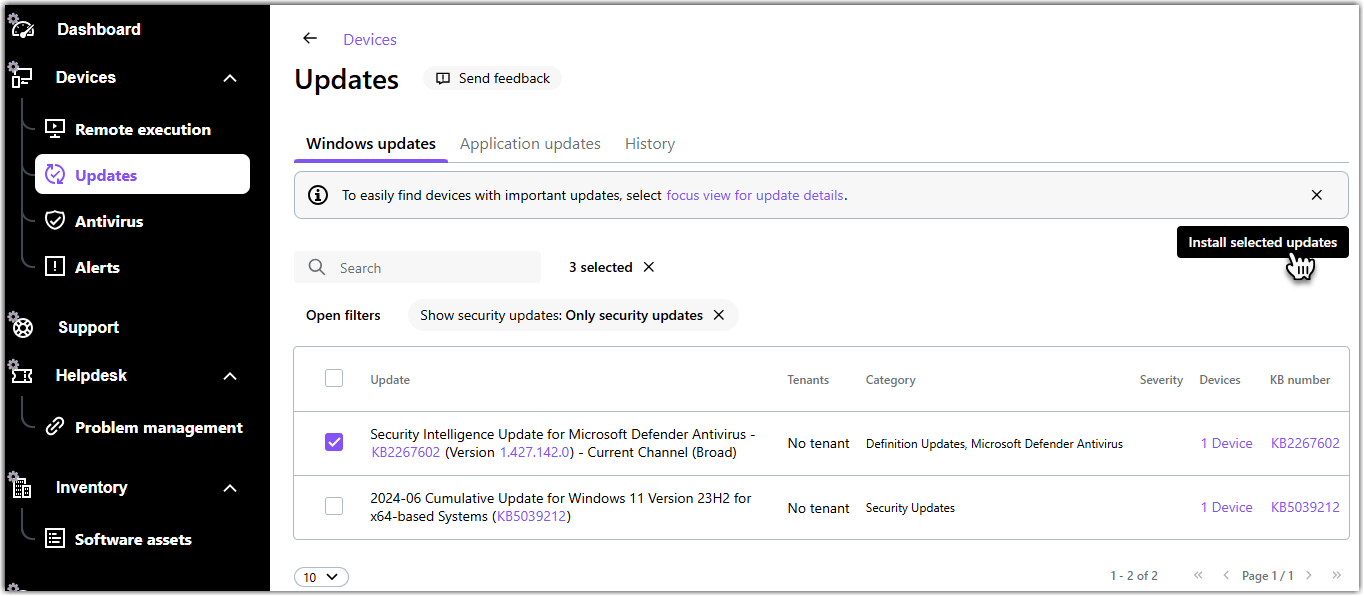Visualizza gli aggiornamenti Windows e gli aggiornamenti delle app di terze parti in LogMeIn Resolve
Installazione Windows e gli aggiornamenti delle app di terze parti, nota anche come "gestione", inizia con l'identificazione dei dispositivi remoti con aggiornamenti mancanti o con la ricerca degli aggiornamenti che vuoi installare sui tuoi dispositivi.patch gestione", inizia con l'identificazione dei dispositivi remoti con aggiornamenti software mancanti o con la ricerca degli aggiornamenti che vuoi installare sui tuoi dispositivi.
Remember: Windows updates are available for users with Premium licenses. Gli aggiornamenti possono essere distribuiti solo sui dispositivi verificati.
Seleziona un dispositivo da aggiornare per primo
Select patches to install first
You can see all Windows and app patches that are applicable to your devices. You can even filter for Windows security patches if those are your top concern.
Sort available patches on the Updates page
To sort Windows updates on the page, click a column header on the Operating system updates tab. You can sort updates by the following details:
- Update: Name of the Microsoft Windows update.
- Tenants: Name of the tenant that owns the device.
- Category: Category as defined by Microsoft.
- Severity: Importance of the update.
- Devices: The number of devices where you can install the Windows update. Click the number to see an overview of the devices.
- KB number: The identifier of the update in Microsoft's knowledge base. Click the ID to see the details of the update on Microsoft's support site.
To sort third-party application updates, click a column header on the Application updates tab. You can sort updates by the following details:
- Software name: Name of the application as displayed in Winget.
- Version available: Version of the application available to install.
- Tenants: Name of the tenant that owns the device.
- Devices: The number of devices where you can install the application update. Click the number to see an overview of the devices.
Article last updated: 21 August, 2025