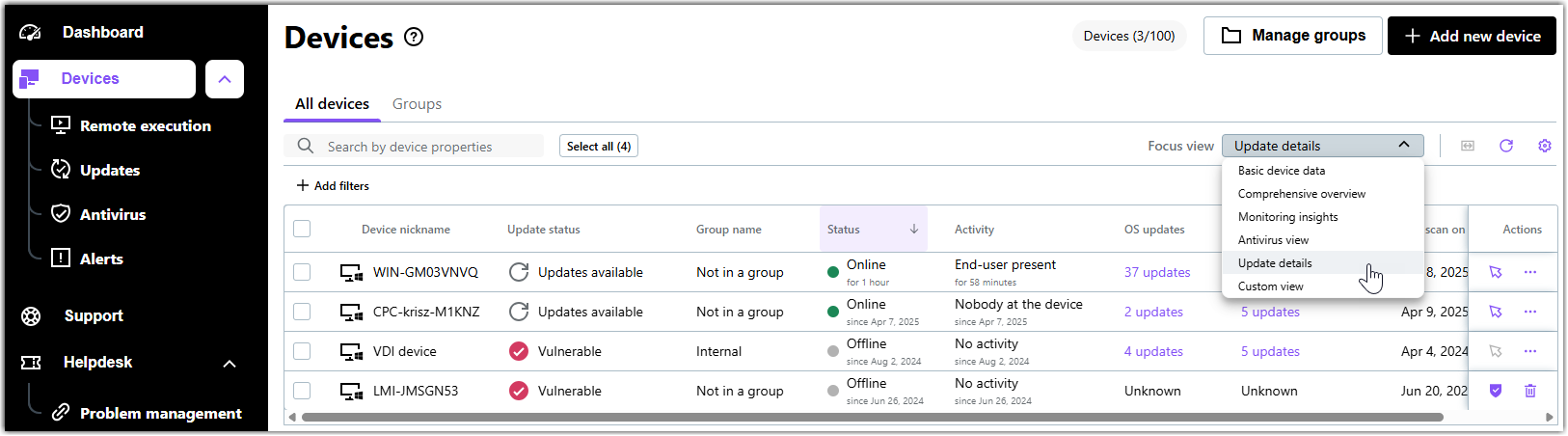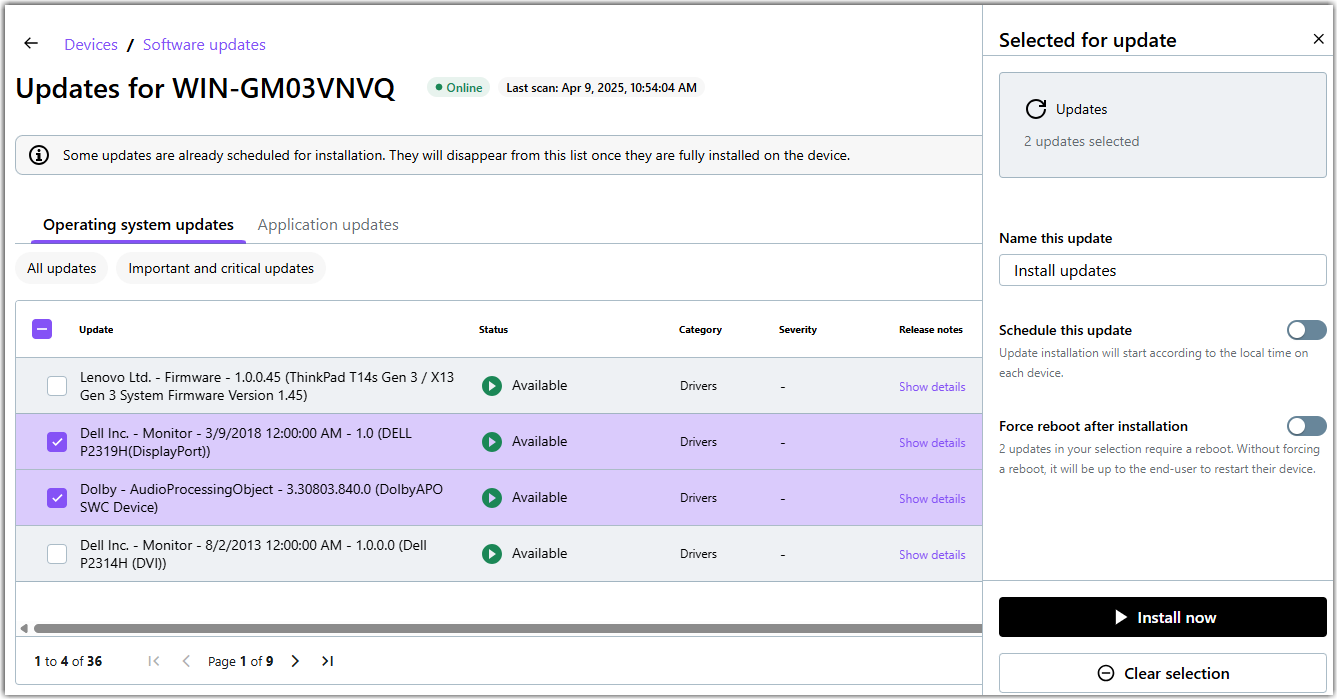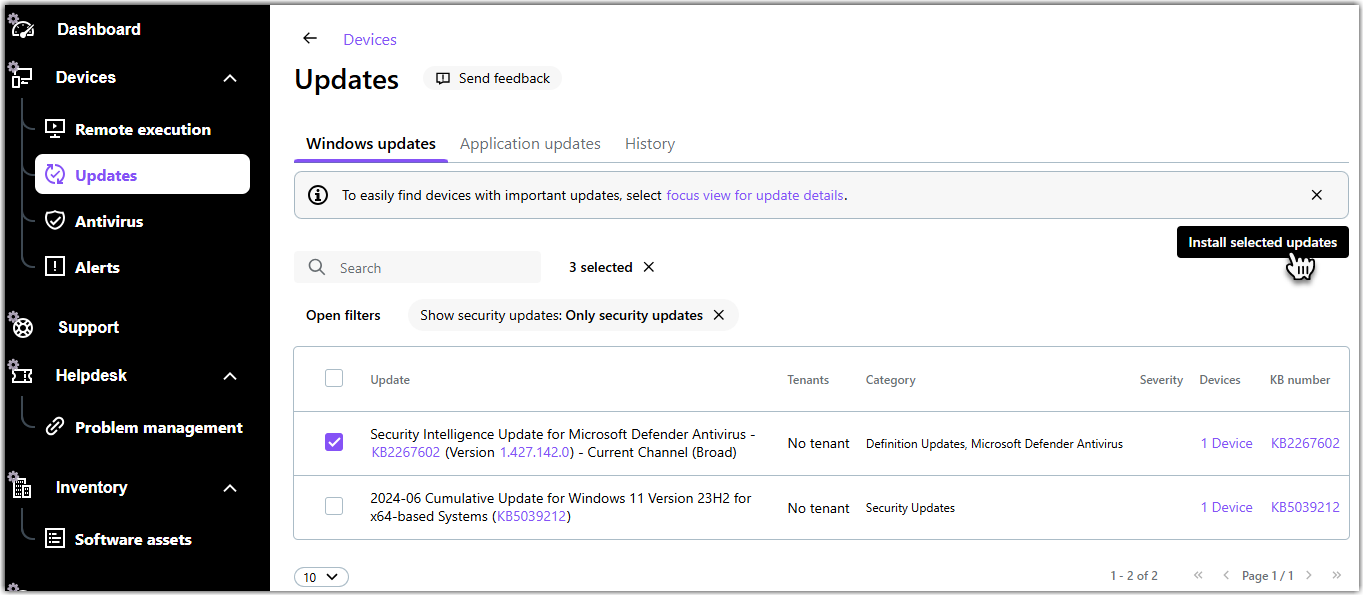Voir les mises à jour Windows et des applications tierces dans la rubrique LogMeIn Resolve
L'installation Windows et les mises à jour d'applis tierces, également appelée "patch gestion ", commence par l'identification des appareils distants dont les mises à jour logicielles sont manquantes ou la recherche des mises à jour que vous souhaitez installer sur vos appareils.
Remember: Windows updates are available for users with Premium licenses. Les mises à jour ne peuvent être déployées que sur des appareils vérifiés.
Sélectionnez un appareil à mettre à jour en premier
Select patches to install first
You can see all Windows and app patches that are applicable to your devices. You can even filter for Windows security patches if those are your top concern.
Sort available patches on the Updates page
To sort Windows updates on the page, click a column header on the Operating system updates tab. You can sort updates by the following details:
- Update: Name of the Microsoft Windows update.
- Tenants: Name of the tenant that owns the device.
- Category: Category as defined by Microsoft.
- Severity: Importance of the update.
- Devices: The number of devices where you can install the Windows update. Click the number to see an overview of the devices.
- KB number: The identifier of the update in Microsoft's knowledge base. Click the ID to see the details of the update on Microsoft's support site.
To sort third-party application updates, click a column header on the Application updates tab. You can sort updates by the following details:
- Software name: Name of the application as displayed in Winget.
- Version available: Version of the application available to install.
- Tenants: Name of the tenant that owns the device.
- Devices: The number of devices where you can install the application update. Click the number to see an overview of the devices.
Article last updated: 21 August, 2025