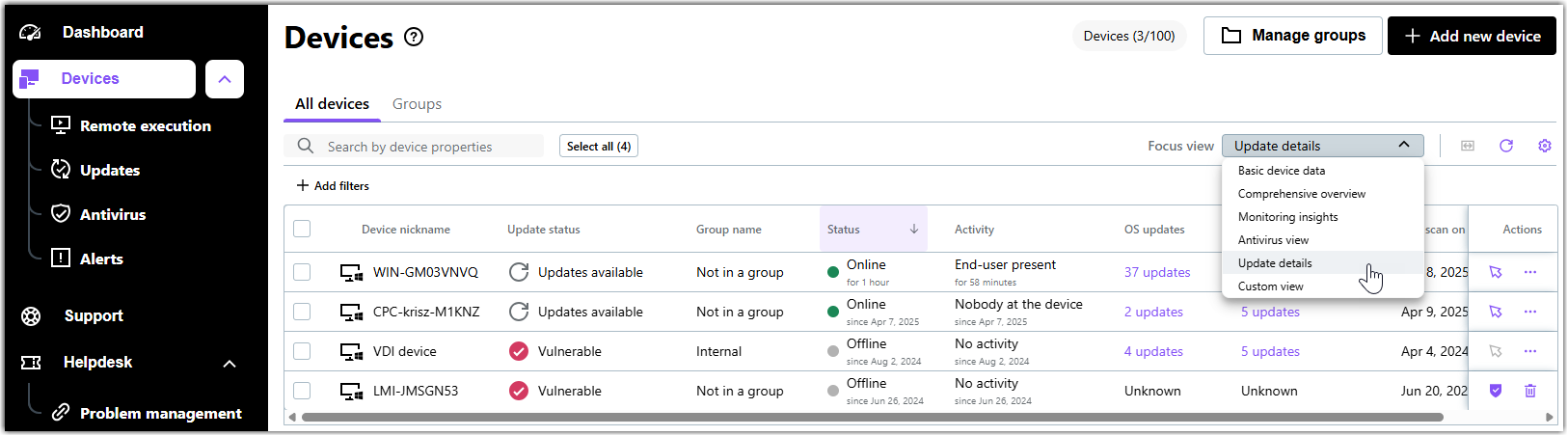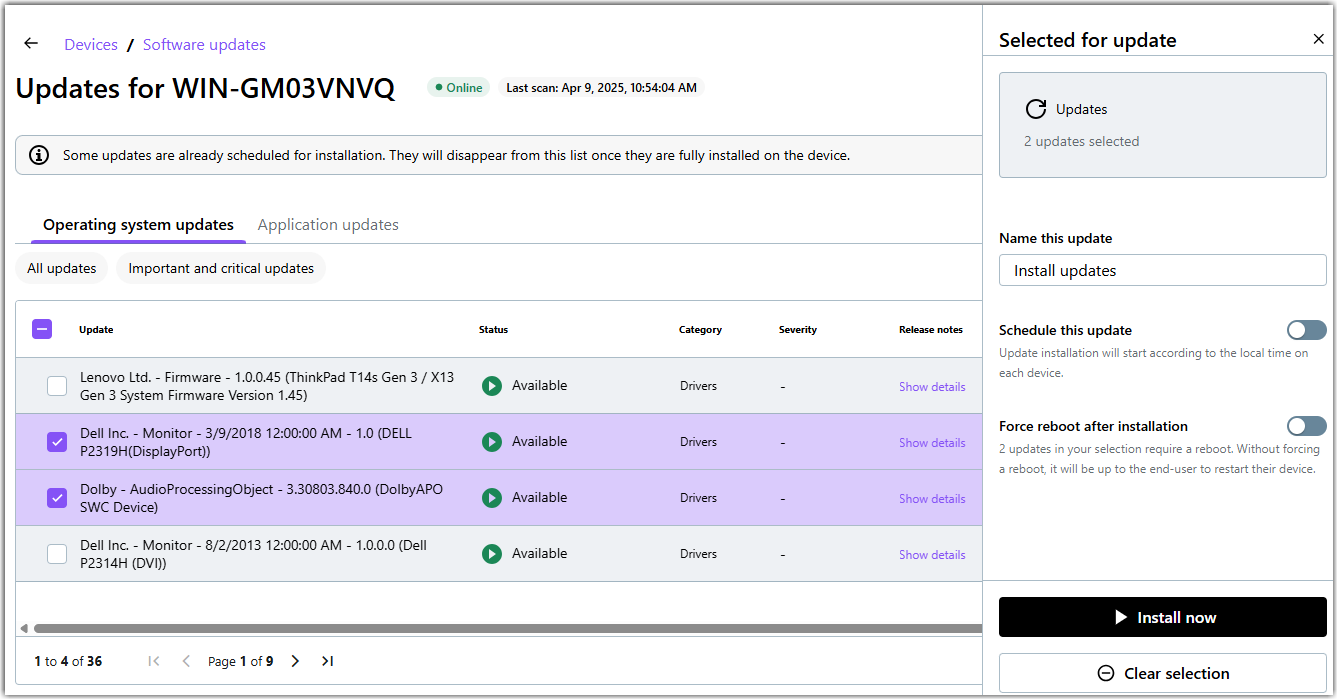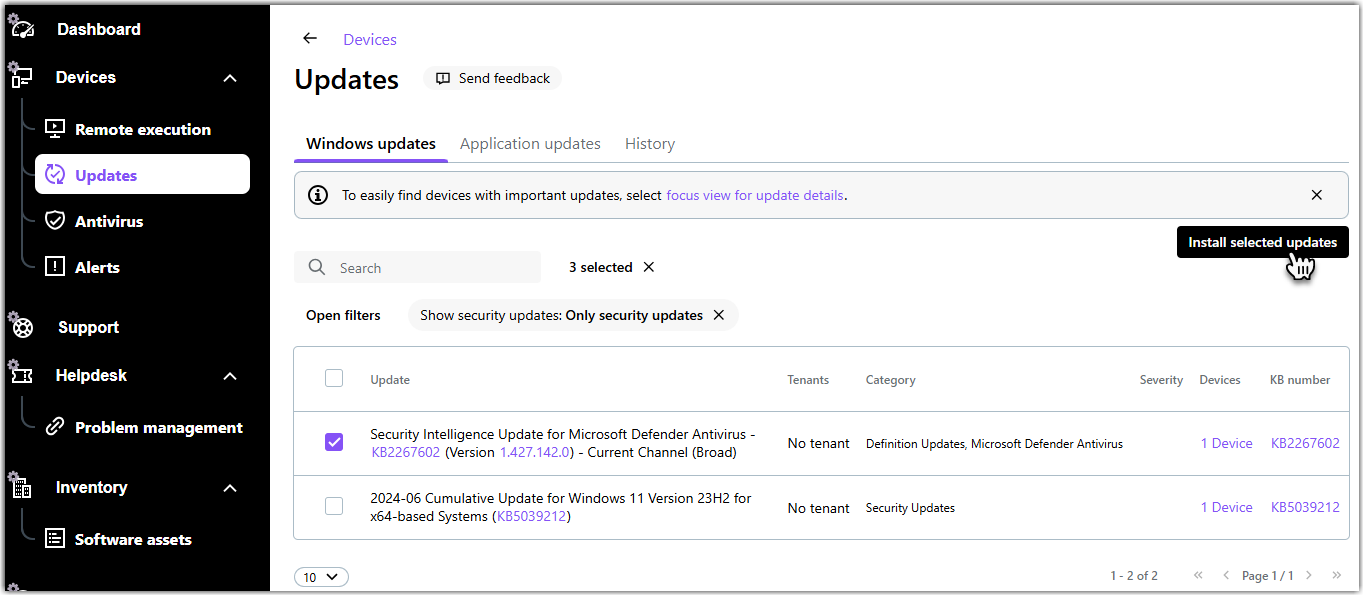Ver disponibles Windows y actualizaciones de aplicaciones de terceros en LogMeIn Resolve
Instalación de Windows y actualizaciones de aplicaciones de terceros, también conocida como "patch gestión", comienza con la identificación de dispositivos remotos a los que les faltan actualizaciones de software o la búsqueda de actualizaciones que desea instalar en sus dispositivos.
Seleccione un dispositivo para actualizar primero
Select patches to install first
Sort available patches on the Updates page
To sort Windows updates on the page, click a column header on the Operating system updates tab. You can sort updates by the following details:
- Update: Name of the Microsoft Windows update.
- Tenants: Name of the tenant that owns the device.
- Category: Category as defined by Microsoft.
- Severity: Importance of the update.
- Devices: The number of devices where you can install the Windows update. Click the number to see an overview of the devices.
- KB number: The identifier of the update in Microsoft's knowledge base. Click the ID to see the details of the update on Microsoft's support site.
- Software name: Name of the application as displayed in Winget.
- Version available: Version of the application available to install.
- Tenants: Name of the tenant that owns the device.
- Devices: The number of devices where you can install the application update. Click the number to see an overview of the devices.