Use custom fields to organize computers in LogMeIn Central
The custom fields feature extends computer property information and integrates with your computer list seamlessly. Assign data of your choice to the computers you manage to find and sort them easier, or to add descriptive information.
Find computers by location
- You receive an alert for a computer that you maintain for a large organization. Find its location in the building with a quick search.
- You receive alerts for multiple computers that they suddenly went offline. Location data reveals whether the issue is location-specific.
Sort computers by service status
- Track and prioritize your maintenance backlog using service status information.
Add to-dos
- Keep your action items in a central place and follow up to-dos efficiently.
Assign custom data
- Looking for the phone extension of a workstation? Look it up in a custom field in your computer list.
How to Define Custom Fields
The custom fields feature extends computer property information and integrates with your computer list seamlessly. Assign data of your choice to the computers you manage to find and sort them easier, or to add descriptive information.
You are now ready to assign custom data to your computers.
Frequently Asked Questions
- Can I hide custom fields from invited users?
- While editing custom fields, you can make them hidden. This way, your users will not see custom fields but will still be able to search the content of such fields. When a user has the Enable LogMeIn Central permission granted, they will still be able to manage (unhide, edit, or delete) hidden custom fields.
- Can I block users from updating or deleting custom fields?
- Yes. When you remove the Enable LogMeIn Central permission from your invited users, they will not be able to view or edit custom fields on the Computers page.
How to Assign and Work with Custom Data
The custom fields feature extends computer property information and integrates with your computer list seamlessly. Assign data of your choice to the computers you manage to find and sort them easier, or to add descriptive information.
Results:
New to custom fields? Try the following:
- Sort the computer list
- Select the header of a custom field column to sort the computer list.
- Find computers
- Use the Search box above your computer list to find computers by a specific custom field value.
- Display relevant information
- When your computer list starts to become cluttered, you can show or hide custom field columns as you would with other properties using the column selector in the header bar.

 above your computer list.
above your computer list. 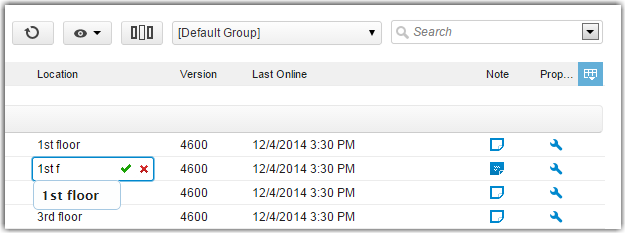
 to assign it to the computer.
to assign it to the computer.