On my LogMeIn Mac host, why do I get an Accessibility Access message?
Due to Apple's security measures, you must grant Accessibility and Screen Recording permissions to the host to be able to Remote control it.
On a Mac, the following Accessibility Access (Events) warning may appear:
"LMIGuiAgent" would like to control this computer using accessibility features
Grant Access to this application in Security & Privacy, located in your Mac's System Preferences.
- With macOS Sequoia, Apple requires end users to regularly reauthorize permissions for screen recording apps. This means users will see pop-ups prompting them to review and approve screen recording permissions. Based on user feedback, Apple has adjusted the frequency of the pop-up to monthly.
When the pop-up appears, select Allow For One Month to let the host software function normally, or open System Settings to manage your screen recording options. Currently, there is no option to permanently grant screen recording access.
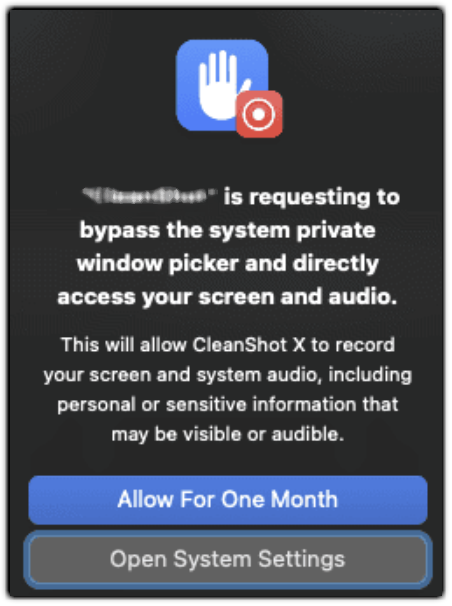
- If you don't grant access, your computer will not be accessible remotely and the message will keep popping up.
On macOS Monterey and earlier
On macOS Mojave, Ventura, and Sonoma, Accessibility Access must be granted when physically at the host. On other Operating Systems, you can change the Accessibility Access settings remotely.
- On your Mac, select the . The Security & Privacy window appears.
- Go to the Privacy tab.
- In the bottom-left corner, select the lock icon. An authentication dialog box appears.
- Log in with an Administrator account.
- Change the following settings in this particular order:
- In the left side bar, select Accessibility, and make sure the LMIGUIAgent box is checked.
- In the left side bar, select Microphone, and make sure the LMIGUIAgent box is checked.
- In the left side bar, select Screen Recording, and make sure the LMIGUIAgent box is checked.
- In the left side bar, select Accessibility, and make sure the LogMeIn box is checked.
- In the left side bar, select Full Disk Access, and make sure the LogMeIn box is checked.
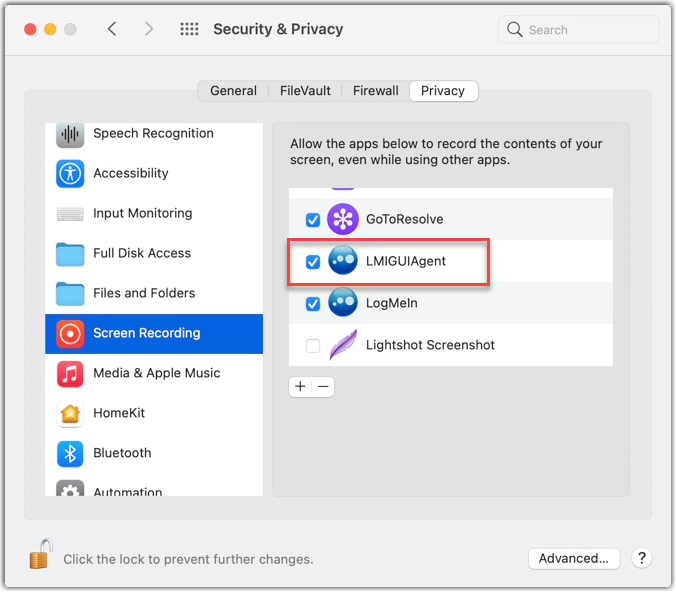
Figure - Security and privacy options on macOS Mojave
Your can now remote control your Mac.
If you still experience issues, call us by selecting Contact Support.

On macOS Ventura and Sonoma
On macOS Ventura and Sonoma, Accessibility Access must be granted when physically at the host or remotely connected from another source. On other Operating Systems, you can change the Accessibility Access settings remotely.
- On your Mac, select the .
- Change the following settings in this particular order:
- On the Accessibility page, enable LMIGUIAgent . When you toggle the first application's privacy option, you are prompted to enter your administrator password.
- On the Microphone page, enable LMIGUIAgent.
- On the Screen Recording page, enable LMIGUIAgent.
- On the Accessibility page, enable LogMeIn.
- On the Full Disk Access page, enable LogMeIn.
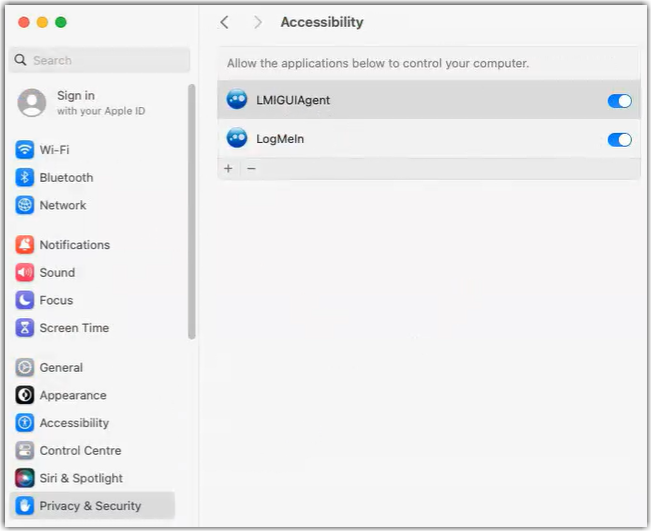
Security and privacy options on macOS Ventura and later
Your can now remote control your Mac.
For more troubleshooting tips, see Connect to a remote LogMeIn host
If you still experience issues, call us by selecting Contact Support.

