View the LogMeIn host computer in full screen mode
In full screen mode the host display covers the entire client display. Full Screen mode gives you the most realistic "as if you were there" experience.
- On the Remote Control toolbar, select the Full Screen Mode button.
Result: The host interface is minimized and the host computer's display appears on your entire screen. Only the Remote Control toolbar remains visible.
- To exit full screen mode, select the Full Screen Mode button again.
Tip: To exit full screen mode when you have Remote Control of a host computer, you can press Control + Alt at the same time. This shortcut works with all GoTo products that make use of Remote Control.
Results:

The Remote Control toolbar
Tip: For best results during Full Screen viewing, go to and select Match Resolution. If the remote screen appears with a black border instead of in full screen, switch to a different resolution.
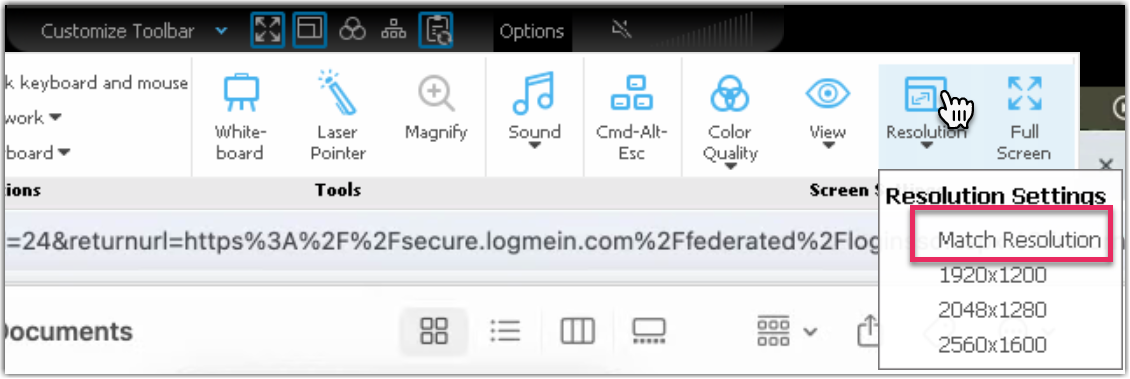
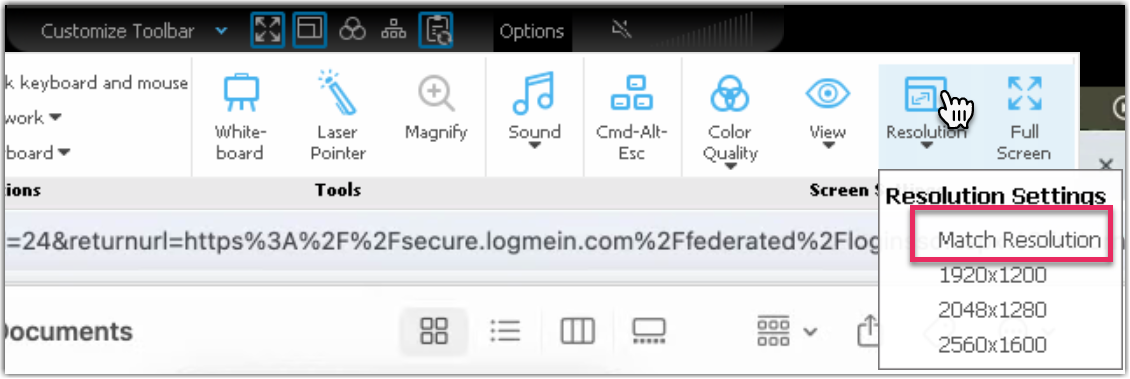
Keep the Remote Control toolbar visible during full screen mode
In full screen mode, the Remote Control toolbar is hidden to allow maximum visibility.
To keep the toolbar visible, select the pin icon on the full screen version of the Remote Control toolbar.


The toolbar remains open.
