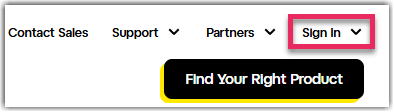Connect to LogMeIn hosts from LogMeIn.com
Connect to LogMeIn host computers in your account from LogMeIn.com.
- LogMeIn Central host software must be installed and running on the host
- The host must be turned on
- The host must be connected to the Internet
- The host must not be in Sleep mode or Hibernation mode
Tip: If the host computer is on a network with other LogMeIn Central host computers then you may be able to wake it using Wake On LAN. To review Wake On LAN requirements, see Wake a LogMeIn host computer using Wake On LAN.
- The host must not already be controlled by another LogMeIn Central user
Note: Multiple users can connect to a host simultaneously; however, only a single remote user can control it. For example, one user can control a computer while another uses File Manager or Management Tools.
To connect from your browser:
Can I log out of Windows on the host computer and still connect remotely?
To access a host computer, that computer must be powered on and connected to the internet. A user does not need to be logged into Windows for you to connect. Once you take remote control of the host computer, you will see the Windows logon screen which will allow you to select a user profile to access.
What if I don't have a user on my remote host computer? (Computer Access Code)
On some computers you may be prompted to enter a Computer Access Code, also known as "computer passcode". Usually you are prompted to create a Computer Access Code when you install the host software to a remote computer that is not configured to require a Windows or Mac user name and password (when you start the computer, it is ready to go without entering a password). The Computer Access Code gives you assurance that only people who know the special code can access your remote computer.