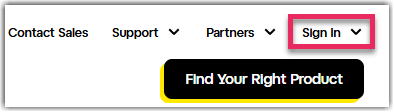To find a specific computer, you can filter and sort computers in your account.
- Go to LogMeIn.com.
- Select Sign In in the top-right corner to choose your product.
- On the log in page, enter your LogMeIn ID (email address) and select Log in.
You are redirected to the GoTo sign in page.
- Type your password and select Sign In.
Result: The Computers page is displayed.
- Start typing into the Search field in the top-right corner. You can enter multiple search words.
Result: Computers with properties or custom field data that contain your search words are automatically displayed.
- To filter your results, select the drop-down list next to the Search field and select a filter.
Results: You can sort your results in Details View by selecting a column name. Sorting and filtering are kept when you change your view.
Note: You can limit the maximum number of computers displayed on one page by selecting a limit from the drop-down list at the bottom of the page.